Breeze Booth features the most flexible and powerful interface designer of any iPad software on the market. Use the unique drag and drop Event Editor to create totally custom experiences, complex multi menu systems and engaging data surveys.
Note: Event Editor 1.3 was released on 17th July, and can be downloaded here
Sounds fantastic! Where do I start?
Start by running the new Event Creator in Event Editor 1.2. You can create custom working designs in just three simple steps.
This post runs through
- downloading and installing Event Editor 1.2
- creating events from scratch with the Creator
- cloning existing events
- transferring events to iOS 12 devices (iPads and iPhones)
Downloading and installing Event Editor 1.2
Create and edit events using Breeze Booth’s powerful Event Editor on any Windows PC running Windows 10, 8, or 7
Download Breeze Booth’s new Event Editor here
Already designed your own events?
When you download Event Editor 1.2, you will also download the latest release of Breeze Hub and the five sample events provided with Breeze Booth. That’s great for beginners.
If you already have event designs you want to keep, we suggest unchecking the box Copy sample events to your Documents folder so that no changes are made to your events folder.

Create your first event
Open the Event Editor and select Create event..

Three step Event creator creates working events for any iPad or iPhone * using the new Chameleon theme designed by Wilkes Booth Co:
Once the Creator has built a new event you can transfer it to your devices or use the Event Editor to make further changes.
Cloning existing events
You don’t need to build all your events from scratch. Save yourself time and effort by right clicking on an existing event to clone it:
You can also import complete Breeze Booth events created elsewhere using the Import Event… button.

Cloning the sample events
You are welcome to use the sample events we provide with Breeze Booth at live events. To make these events your own, clone them and edit the cloned copy of the event. (You will then have an easy way to start again from the original event.)
Transferring your new event to your iPads and iPhones
Once your design is complete you need to transfer it to your iPads and iPhones.
The simplest way to transfer events to your devices uses Dropbox . Advanced users may prefer to transfer events via your own website
- Transferring events using Dropbox is introduced here
- Learn how to transfer events using your own website
Take it further
This post scratches the surface of what you can achieve with Breeze Booth. Take a look at the Props and Filters and Surveys sample events for more ideas.
Go ahead – make it yours, make it your clients. Breeze Booth can be re-skinned to make it look like your very own photo booth software. Deploy remote and unattended iPads without fear of clients knowing what software you use. Learn more in the Breeze Booth help files
Summary
We have learned how to use the Creator to build events from scratch, and how to clone these and other events. I have linked to a separate post Syncing Events with Dropbox which demonstrates the simplest way to transfer your events to iPads or iPhones.
Is there a free trial?
You don’t need to buy a license to create events for Breeze Booth . Just download and install Breeze Booth Event Editor 1.2 onto a Windows PC. You can try out Breeze Booth and companion Apps Event Editor and Breeze Hub free of charge.
* Devices must run iOS 12. At time of writing (May 2019) Breeze Booth supports iPad Pro 11 and iPhone X series and well as iPads with 4:3 screens and iPhones with 16:9 screens
Thank you for taking the time to read this post. Please share it with others who may find it useful.
Sue
Breeze Systems 2019

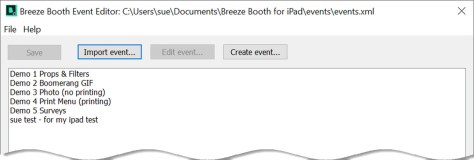
You must be logged in to post a comment.