We are delighted to announce the release of Breeze Booth (iPad+iPhone) 3.0. Jam packed with new features, this release takes the app to a whole new level.
Interested? Try Booth ( iPad+iPhone) for free.
What’s New?
- Video capture
- Video special effects
- On screen video preview
- 360 spinner auto start
- Video guest book
- Browse variety of backgrounds and overlays before printing and sharing
- Power saving mode
- Low battery warning
- Mains power loss warning
Looping video with intro, outro and overlay (Courtesy of Steve Bliesner Photo Booth Guys)
Swap between backgrounds & overlays after your photos are taken
Guests check how they look in up to 6 different environments before printing and sharing their photos..
Background swapping works with both AI background removal and print backgrounds/overlays.
More about AI background removal.

You can also offer a choice of up to six print templates after the photos are taken:

Video capture and special effects
Breeze for iPad’s fabulous new video tool works with both iPads and iPhones. Features include video capture, post processing, guest preview, 360 spinner support, 360 autostart, and video guest book.
Breeze 360 autostart – works with all spinners
No switches or coding required.
Attach an iPhone or iPad running Booth (iPad+iPhone) 3.0 to any 360 spinner. Once the spinner starts to rotate, video capture starts automatically.
Video creative effects
Breeze for iPad video effects include
- Jump cuts
- Speed ramping
- Slow motion
- Fast forward
- Reverse direction
- Creative combinations of effects
- Video intro and outro
- Add MP4 soundtrack
- Overlay
- Control number of loops
- Crop and resize videos
Add glitchy boomerangs and jump cuts to Breeze (iPad+iPhone) videos (Courtesy of Steve Bliesner Photo Booth Guys)
Video preview
Guests playback the final video before sharing it.
Video guest book
Guests record video messages for their hosts.
Power Saving
New power saving feature keeps the booth running longer and diaplays a warning when mains power is lost or the battery runs low.
There’s More
Booth (iPad+iPhone) 3.0 also includes
- Remote power and battery status checking . More
- New Crop Photo to Bounding Box option in the GIF layout Editor. More
- Minor changes to the naming of temporary files for attachments when sending emails via Hub
- Fix for recent issue logging into and out of Dropbox.
Photo Booth Expo 2022
Chris and I are so disappointed not to meet you in person at Photo Booth Expo this year, and thrilled that Steve Bliesner has made it to Vegas from Australia.
Have a a fantastic time, we look forward to catching up with you all at PBX 23.
Free Breeze Master Class
If you are lucky enough to be in Vegas for PBX, make sure you catch Steve’s Free Breeze Master Class on Thursday morning and see Booth (iPad+iPhone) 3.0 in action.
Industry leader, serial entrepreneur and popular speaker at PBX, Steve Bliesner is head honcho at Photo Booth Guys & I’m Steve.
Steve works with some of the biggest names at some of the biggest events all over the world. His business interests include running complex photobooth events, training, consultancy, and professional photography.
Breeze users also know him for his creative, organisational and technical expertise running Breeze apps. Come to Steve’s class to learn about the latest Breeze features at 10am on Thursday 24th.
Photo Booth Talk at PBX
Do drop by Photo Booth Talk and meet Cherie Irwin at the tradeshow – her booth is next to Yo Props. Cherie kindly allowed us to use her lovely designs to bring the new background swapping feature alive. You can find Gilded Garden and the rest of Cherie’s design library at Photo Booth Talk.
Getting started
New to Breeze for iPad?
Try Breeze for iPad completely free of charge. You will find help to get you started, fabulous free events and tutorials here
There’s also a detailed online manual.
Video capture is supported for iPad and iPhone built in cameras.
Trial version/While logged out: There’s no need to use a subscription while you test Breeze for iPad or work on new events. Watermarks are added after the first 10 images each day.
Free upgrades: included with all subscriptions.
Download Breeze Booth for iPad 3.0 and try for yourself
New sample video events for v3.0
We have built three sample video events for you all to try. Ready to run, you don’t need a subscription to try them out.
To download the events, run Breeze Quick Setup .
To run these events you need to run Breeze Booth 3.0 or future releases.
Quick Setup
QR code based Quick Setup is a fast and simple way to log in and set up Breeze Booth on your own and your customers devices. This is a great tool for white label, drop off and unattended booths. More
There’s a a unique QR code with the description of each event below. To load this event into your booth using Quick Start;
- Open Breeze Booth and select the QR code button on the home screen
- Show Breeze Booth the unique QR code for the event
- Allow Breeze Booth access to your camera (only needed once)
- If you are logged in the event starts straight away
- If you running a free trial, or not logged in for any reason touch the start arrow to run the event.
These events switch to a slideshow if left idle. Touch the screen to go back to the Ready screen for the next session.
More sample events and switching between them
360 spinner with auto start
Attach an iPhone or iPad running Booth (iPad+iPhone) 3.0 to any 360 spinner. When the spinner starts moving, countdown starts automatically.

Video guestbook
Record and share video messages for your hosts.

Boomerang video
Create and share boomerang videos which speed up and slow down.

To tweak these events, or use them as a start point for your own designs, use the powerful Windows Event Editor.
The Event Editor is one of the Breeze Booth Companion Apps you can download here
Technical Stuff
Platforms Supported: All iPads and iPhones running iPadOS 15, iPadOS 14, iPadOS 13, iOS14, iOS 13. Versions 15 and 14 are recommended.
Booth (iPad+iPhone) video capture is supported for cameras built into iPads and iPhones.
Breeze Booth (DSLR+Windows) supports similar video effects with Canon cameras.
Trial version/While logged out: There’s no need to use a subscription while you test Breeze for iPad or work on new events. Watermarks are added after the first 10 images each day.
Finally
Thanks to Steve Bliesner, Cherie Irwin and the fantastic community of Breeze users whose suggestions, encouragement and support make running this business such fun.
Sue & Chris
© Breeze Systems 2022























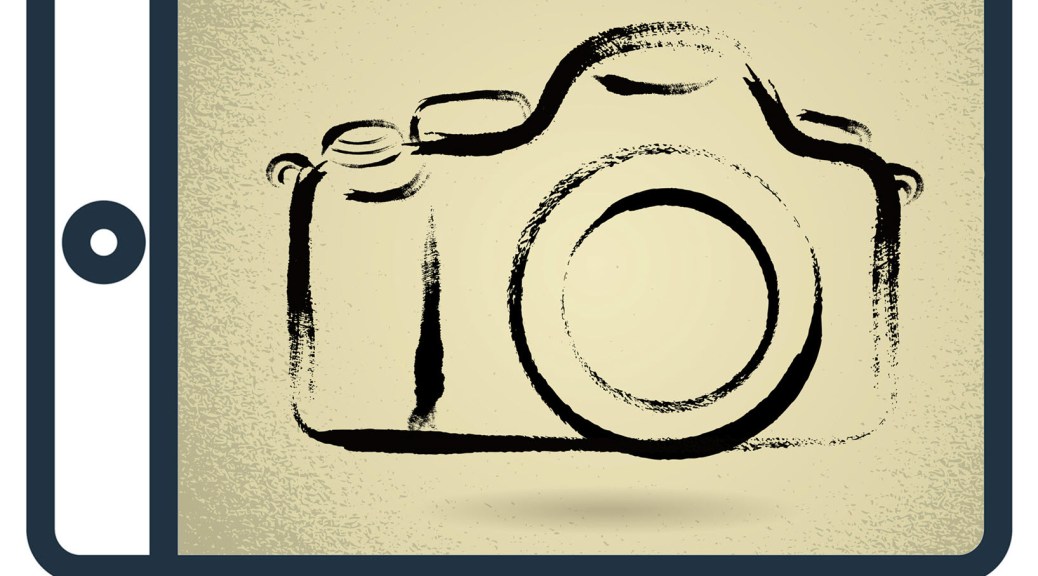






You must be logged in to post a comment.